Usage: Create a task
Creating a coding task with Stubs
Creating a task is simple in Stubs. First check the project you have loaded in the left sidebar.
Enter the task to the command prompt and click submit
Note:
Using the at symbol @ is very helpful when selecting files. Sometimes on large projects it's better to just specify which files are needed by
typing @ and then selecting the correct file from the dropdown.
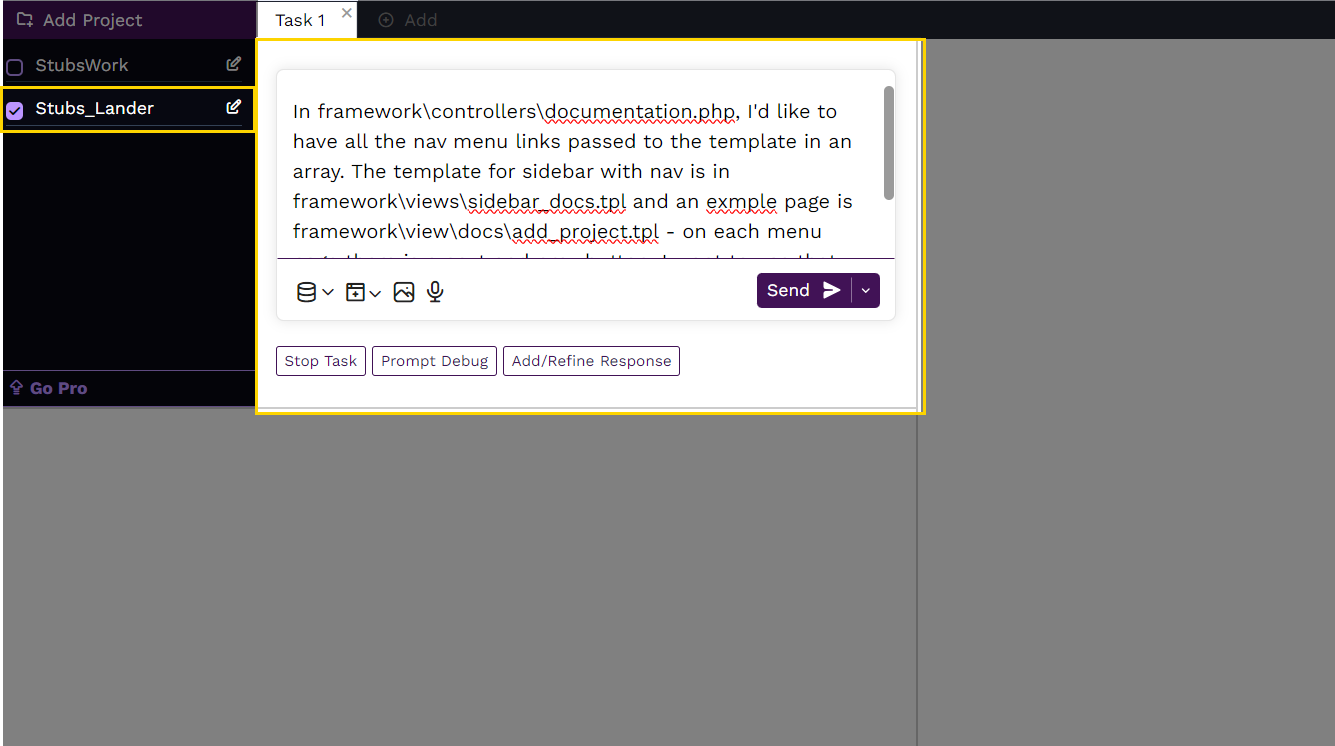
You'll see the list of files in the right sidebar that are related and might make changes for this task.
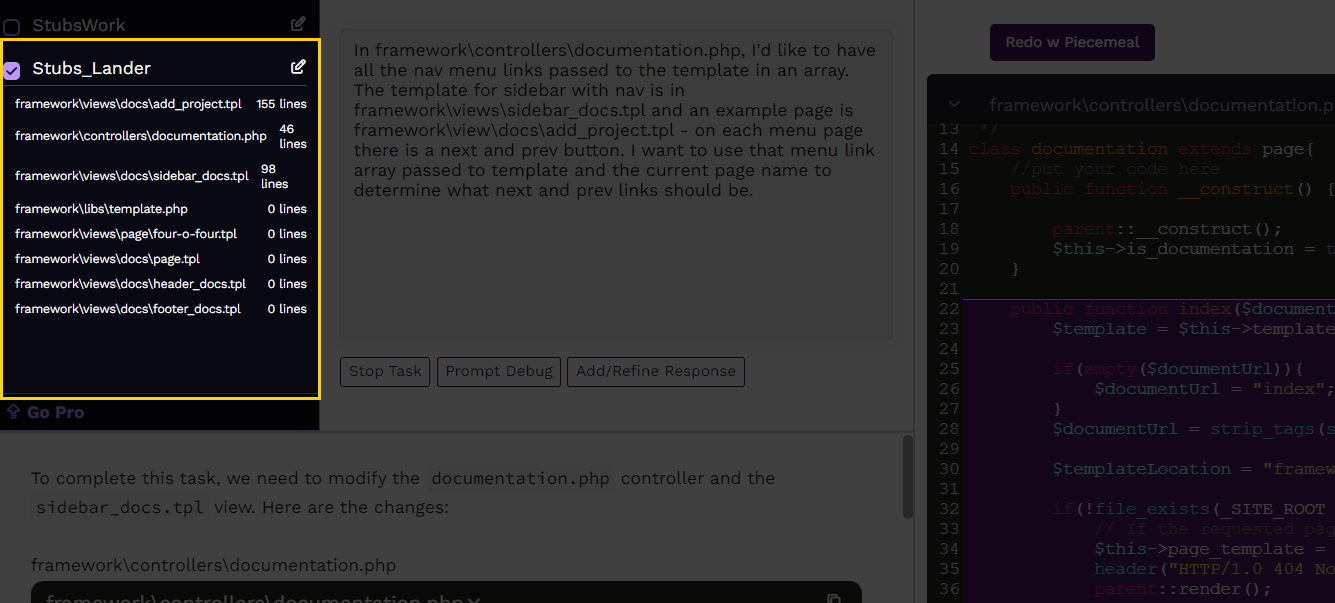
Wait for Stubs to get context and start responding how to complete the task in the LLM result panel.
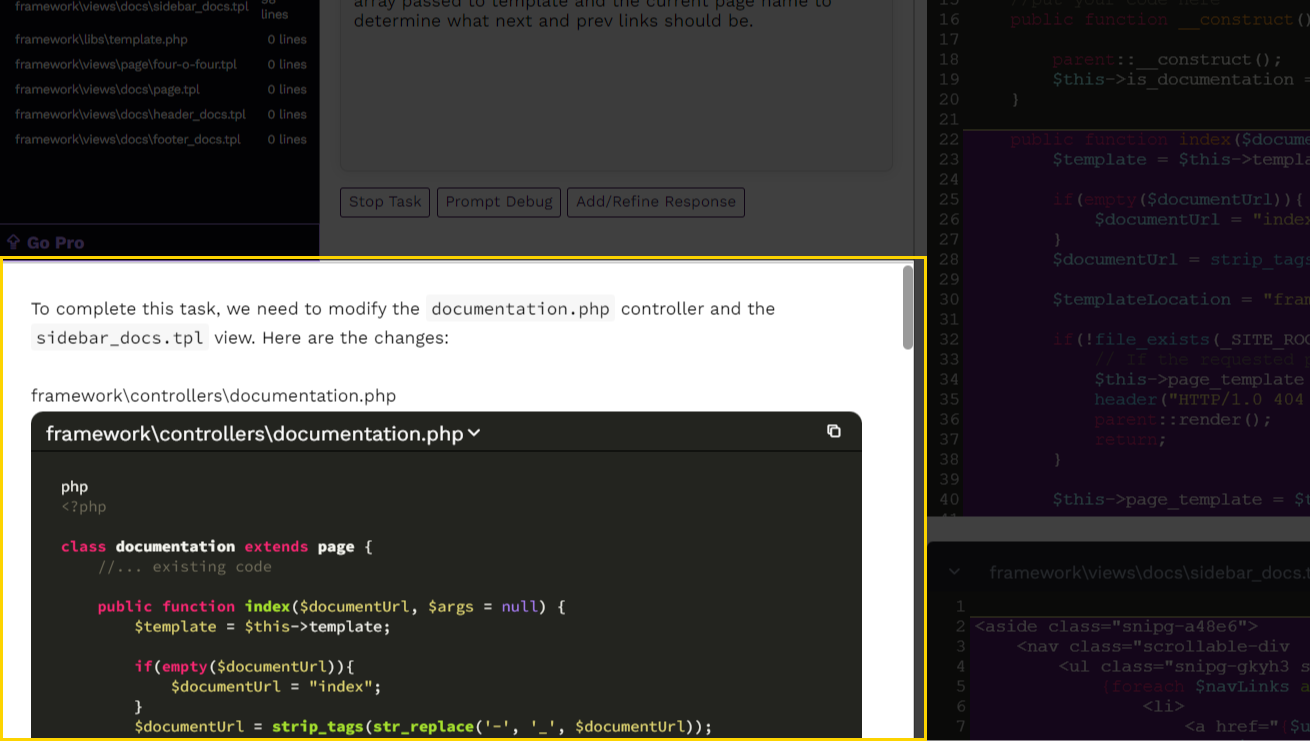
After giving the results, Stubs will list the the modified files and you can "Accept Changes" or "Discard" the result for each file.
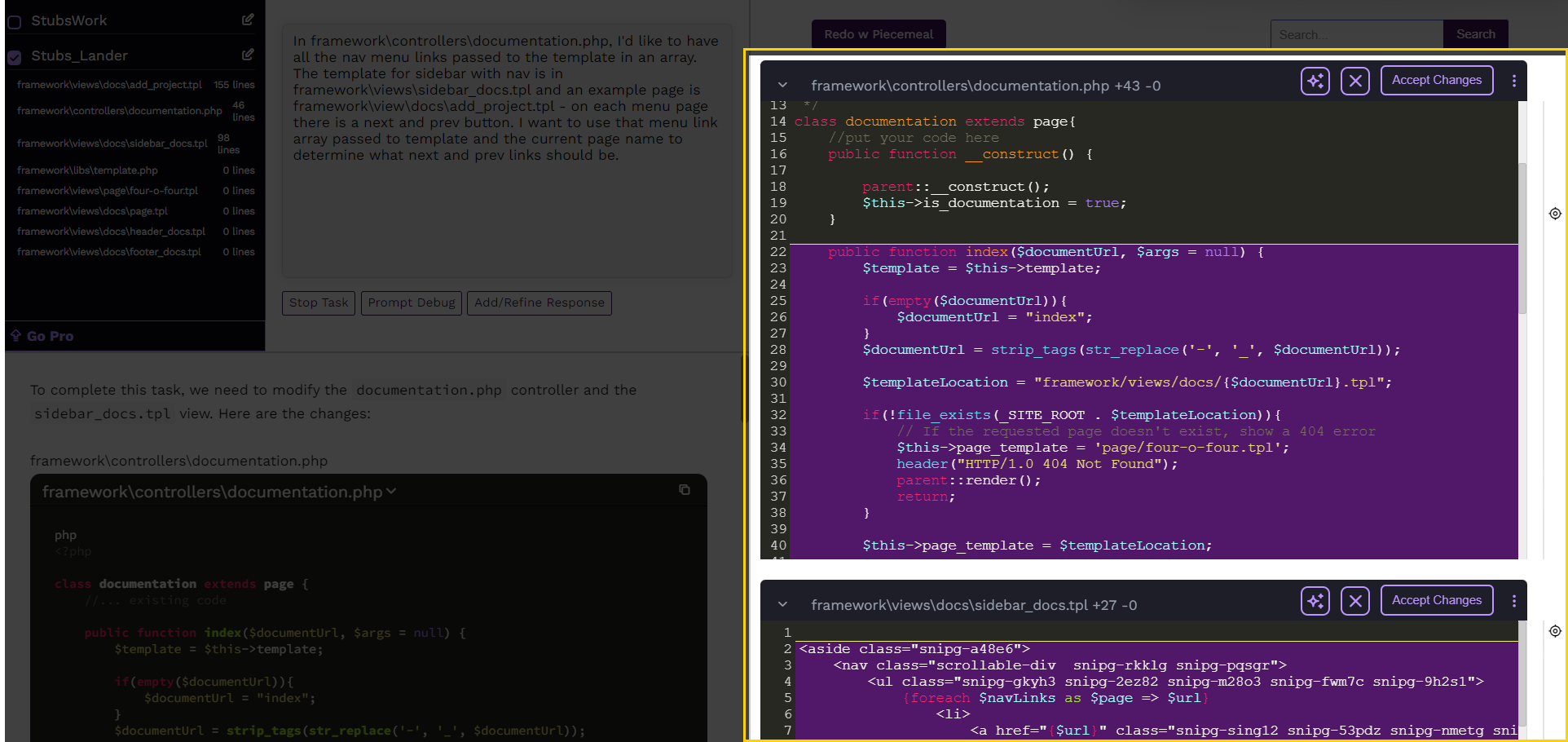
On this page