Other Features: Attached Image
Create task with images
Click the Image Upload button. A new window will appear.
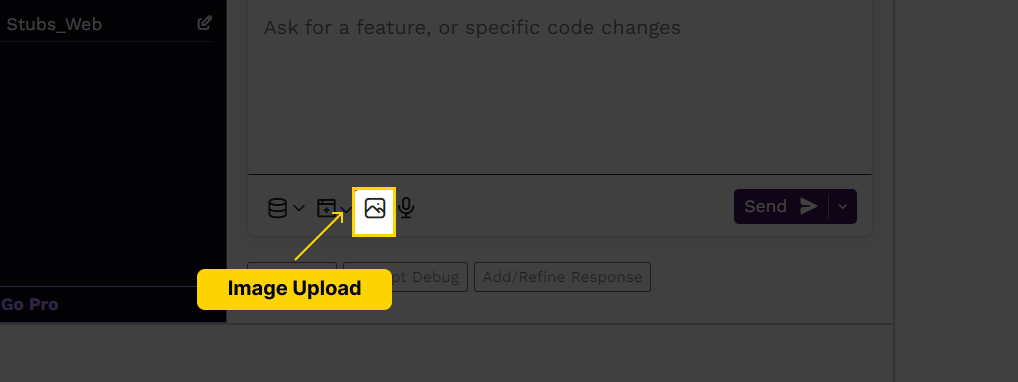
There are two ways to use this feature:
- Upload Image:
You can upload an image by simply dragging and dropping it into the window or by selecting it from your local storage. You can also upload multiple images if needed for the task.
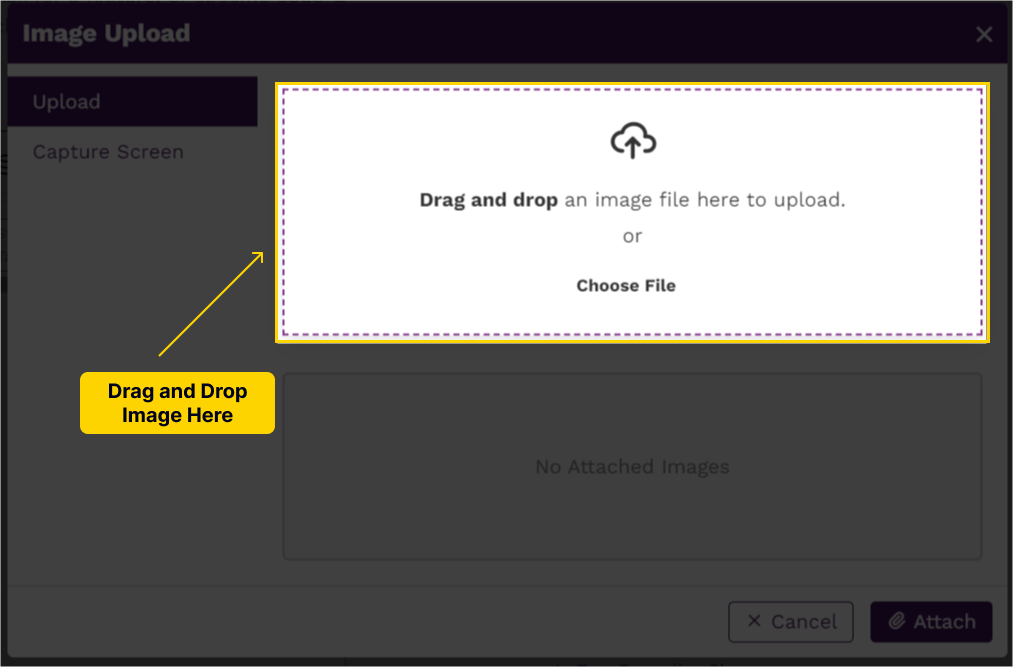
- Take a Screenshot:
You can attach an image by taking and cropping a screenshot from your screen.
- First, select the active window you want to capture.
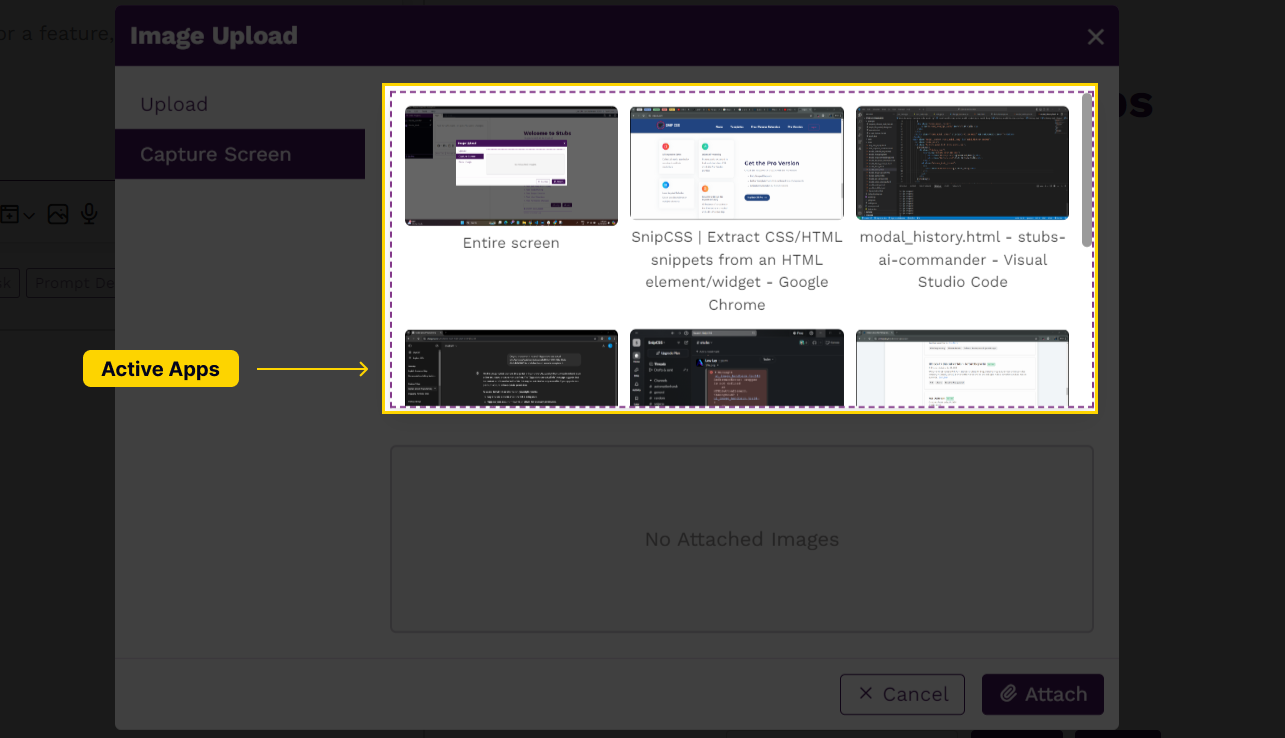
- Second, crop the part you want to capture, then click the Crop button.
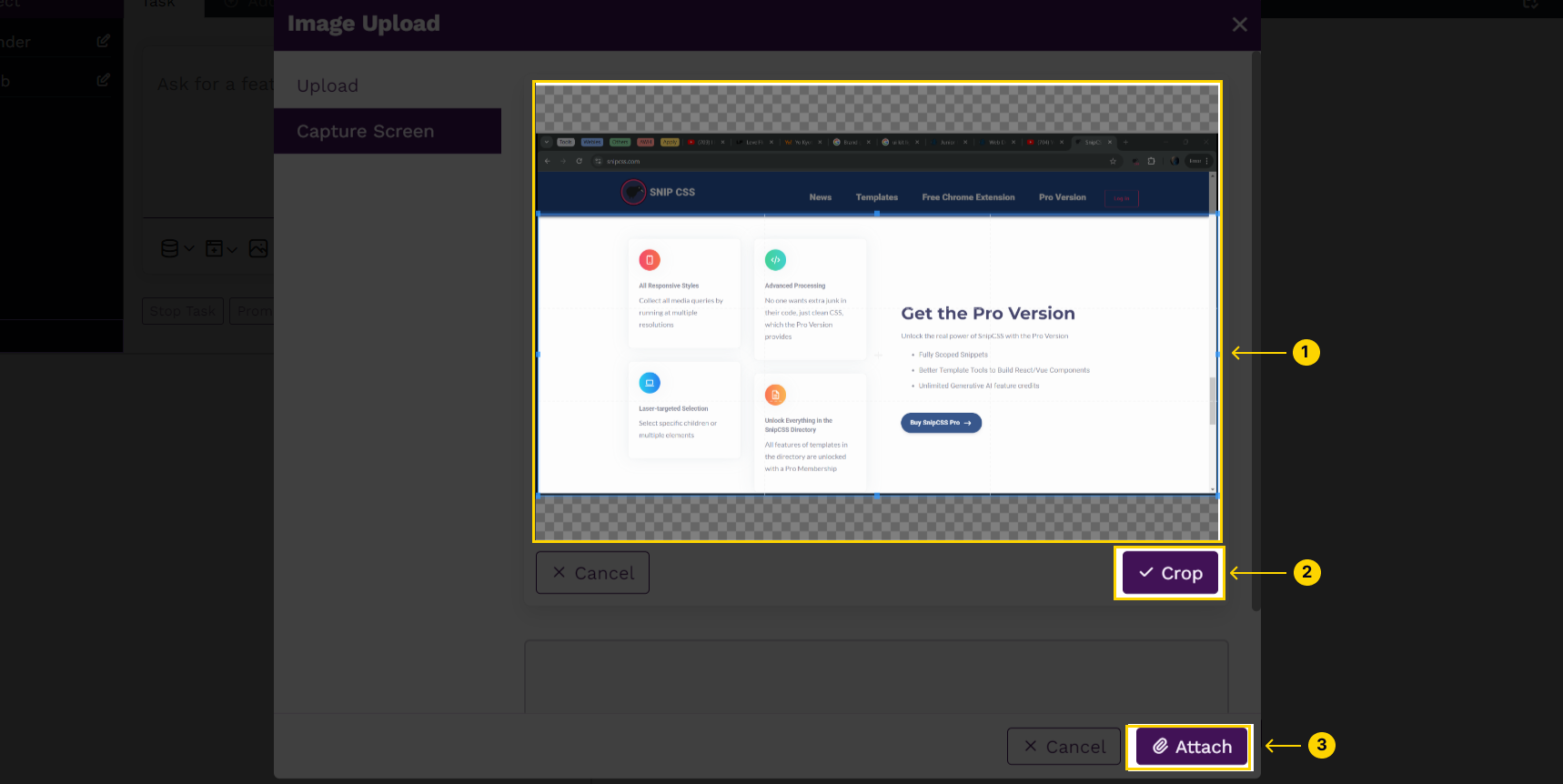
- First, select the active window you want to capture.
You can view the attached image(s) in the upload preview. Once you are satisfied with the image(s), click the Attach button to submit them.
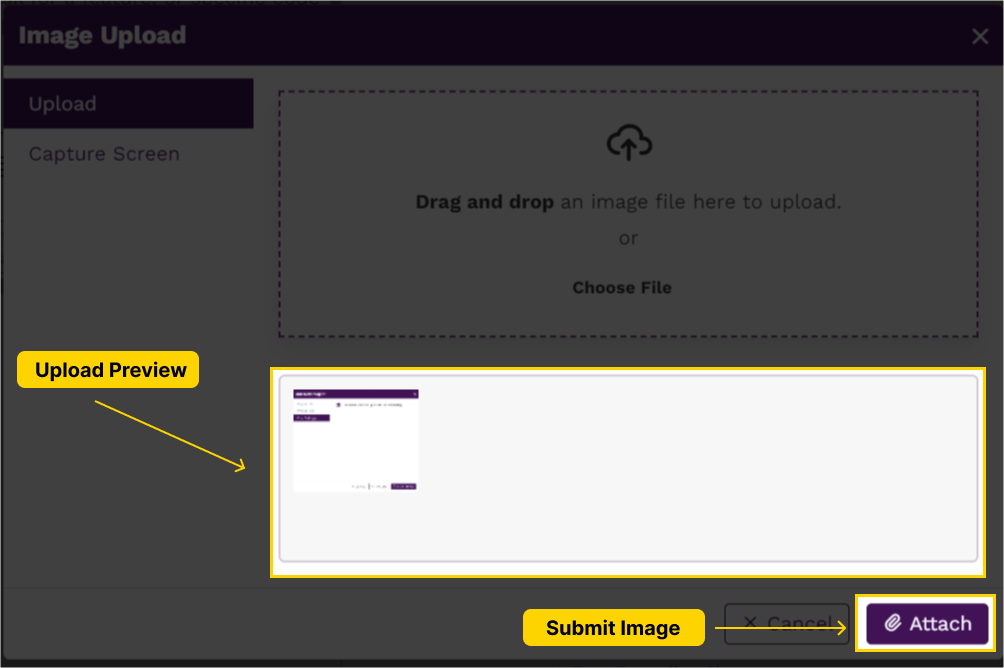
Note:
This feature currently only works with Anthropic and OpenAI integrations.
On this page