API Keys Setup
Bring Your Own API Keys
After the installation, the first thing to do is to add your API keys. It is recommended to use multiple services so you can have a choice if one service is giving bad results. The available LLM providers are:
- OpenAI (ChatGPT)
- Anthropic (Claude)
- Google AI Studio (Gemini)
- Groq (Fast Llama)
- Mistral (Codestral)
Here are the steps to add your API keys to Stubs:
- Click edit and select settings.

- Get your API key/s from your choosen AI provider. You can easily go to the website by click the "Get an API key here" link.
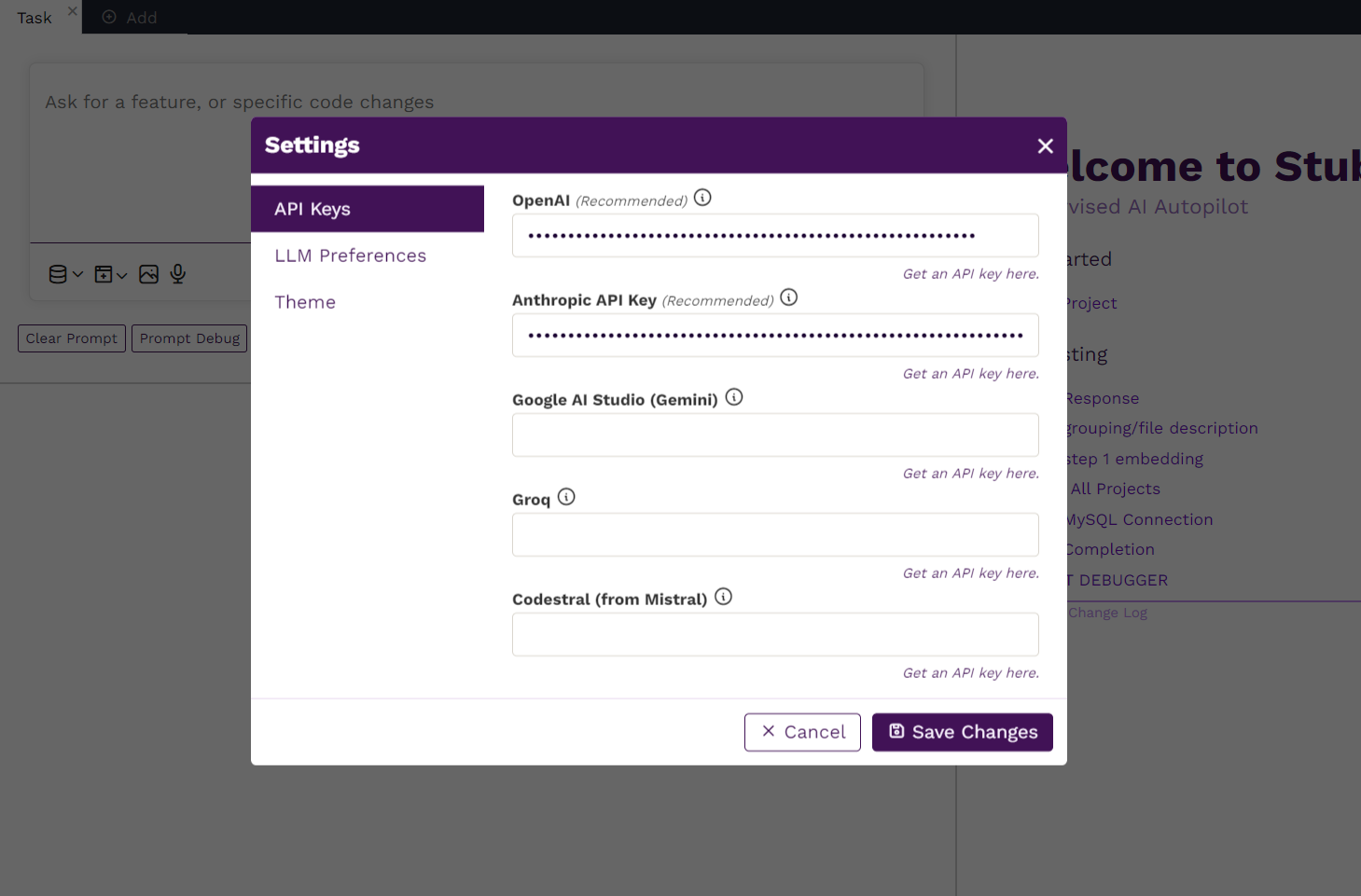
For instruction for getting the APIs, click here.
- After generating your API key on the provider's website, you can just copy and paste it to its respective input field in Stubs.
- Click the save changes.
Once you have API keys set and a project loaded, you can now start using Stubs!
How to get the API keys?
OpenAI's ChatGPT
- Go to the OpenAI website. Create or Login to your account.
- Once logged in, go to the "API" section, usually found in the main menu or dashboard.
- Click on the "Create New API Key" button. Give your API key a name for easy identification.
- Once generated, copy your API key and enter it in Stubs in the correct field.
Anthropic
- Go to the Anthropic website. Create or Login to your account.
- Once logged in, go to the "API Access" section, usually found in the main menu or dashboard.
- Click on the "Request API Access" button. A modal will pop-up and fill out any necessary information or forms that may be required.
- Once your request is approved, go back to the "API Access" section and click on "Generate New API Key."
-
Once generated, copy your API key and enter it in Stubs in the correct field.
Google's Gemini
- Go to the Gemini website. Create or Login to your account.
- Once logged in, go to the "Account" section, usually found in the main menu or dashboard. Find and select the "API Settings" option.
- Click on the "Request API Access" button. A modal will pop-up and fill out any necessary information or forms that may be required.
- Click on the "Create New API Key" button. Specify the permissions you want for this API key (e.g., read-only, trading, etc.).
- After specifying the permissions, click on "Generate API Key". You may need to enter your 2FA code if you have two-factor authentication enabled.
- Once generated, copy your API key and enter it in Stubs in the correct field.
Groq
- Go to the Groq website. Create or Login to your account.
- Once logged in, go to the "Developer" section, usually found in the main menu or dashboard.
- Within the Developer Console, find and select the "API Keys" option.
- Click on the "Create New API Key" button. Specify the required permissions for the API key.
- After setting the permissions, click on "Generate API Key." You may be asked to confirm your identity or complete additional security steps.
- Once generated, copy your API key and enter it in Stubs in the correct field.
Codestral by Mistral
- Go to the Codestral by Mistral website. Create or Login to your account.
- Once logged in, go to the "Developer Dashboard," typically found in the main menu or dashboard.
- Within the Developer Dashboard, find and select the "API Keys" option.
- Click on the "Create New API Key" button. Provide a name for your API key and specify the required permissions.
- After setting the permissions, click on "Generate API Key". You may be prompted to verify your identity or complete additional security steps.
- Once generated, copy your API key and enter it in Stubs in the correct field.
On this page